- Ctrl+Shift+Alt+E shortcut: Use this shortcut to create a new layer that merges all visible layers.
- Use keyboard shortcuts: Photoshop has a lot of keyboard shortcuts that can save you time and make your workflow more Photoshop Tips to Make Your Life Easier.
Use the Clone Stamp tool: The Clone Stamp tool is great for removing unwanted elements from an image or for touching up areas of an image.
Use the Healing Brush tool: The Healing Brush tool is similar to the Clone Stamp tool, but it matches the texture and lighting of the surrounding area to make the retouching look more natural.
Use the Lasso tool: The Lasso tool is great for making precise selections around the edges of an object or element in an image.
Use the Magic Wand tool: The Magic Wand tool is great for making quick selections of areas of similar color.
Use adjustment layers: Adjustment layers allow you to make non-destructive edits to your image, so you can go back and make changes later.
Use layer masks: Layer masks allow you to hide or reveal parts of a layer without permanently deleting the content.
Use the Crop tool: The Crop tool allows you to quickly resize and adjust the composition of your image.
Use the Dodge and Burn tools: The Dodge and Burn tools are great for adjusting the brightness and contrast of specific areas of an image.
Use the Blur and Sharpen tools: The Blur and Sharpen tools allow you to soften or sharpen specific areas of an image.
Use the Smudge tool: The Smudge tool is great for blending or smoothing out areas of an image.
Use the Pen tool: The Pen tool is great for making precise selections or creating vector shapes.
Use the Brush tool: The Brush tool is great for painting or retouching specific areas of an image.
Use the History panel: The History panel allows you to go back and undo previous actions, even after you've saved your work.
Use the Actions panel: The Actions panel allows you to record and save a series of steps, which can be played back later to automate repetitive tasks.
Use the Snapshot feature: The Snapshot feature allows you to save multiple versions of your image, so you can easily go back to a previous version if you need to.
Use the Transform tool: The Transform tool allows you to quickly resize, rotate, and skew an object or element in an image.
Use the Type tool: The Type tool allows you to easily add text to your image, and offers a variety of options for formatting and styling your text.
Use the Layer Style feature: The Layer Style feature allows you to apply various effects to a layer, such as drop shadows, glows, and bevels, without affecting the underlying image data.
Use the Paths feature: The Paths feature allows you to create vector shapes, which are resolution-independent and can be easily edited and adjusted.
Use the Layer Comps feature: The Layer Comps feature allows you to create multiple versions of your image, each with different layer visibility and ordering, which can be useful for creating different versions of a design or layout.
Use the Vector Mask feature: The Vector Mask feature allows you to create vector-based masks, which are resolution-independent and can be easily edited and adjusted.
Use the 3D feature: The 3D feature allows you to create 3D objects and add them to your image, which can be useful for creating visual effects and animations.
Use the Automate feature: The Automate feature allows you to apply various actions to multiple images at once, which can save time and effort when working with large sets of images.
Use the Scripts feature: The Scripts feature allows you to automate complex tasks by using scripts and macros.
By using these tips and techniques, you can make your work with Photoshop more efficient and effective, and make it easier to achieve the results you want.
15 Photoshop Tips to Make Your Life Easier
January 23, 2023
0
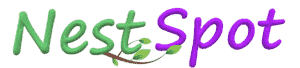
.jpg)
